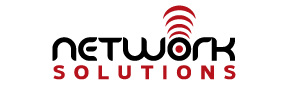These instructions have been deprecated as of 12/9/2014. We will be replacing this page soon with updated instructions.
These are the instructions for changing settings on a single email account. If you need to administrate the settings for an entire domain name, use these instructions instead.
Using our control panel, you can easily update settings for your email account such as changing your password, forwarding your email to someone else, or setting up an autoresponder (vacation message) for when you are away from email.
To get started, go to our home page at https://www.netsolinc.com. On the right side, you will find the “Online Email Center”. Click on the link that says “Modify Email Account Settings” or you can go directly to https://mail.internetpro.net/cgi-bin/qmailadmin. Once you have gone to the control panel address, you will find a screen with login information. You will want to remove “postmaster” in the User Account field and replace it with the first part of your email address (the part before the @). For example, if your email address was support@internetpro.net, you would replace postmaster with support. In the domain name field, put the second part of your email address (the part after the @). In our example of support@internetpro.net, this would be internetpro.net. Use your current password for the password field.
Once you log in, you will be presented with a screen which will allow you to change various settings. After you have input a new setting, just click the “Modify User” button at the bottom to save the changes. Note: The “Spam Detection” check mark is NOT needed unless you are doing server-side spam filtering. Server-side filtering is not typically needed unless your IMAP program does not support filtering (like Outlook Express) or you need to block emails coming to a mobile device.
If you have any trouble accessing these settings or making changes, please contact our support team at support@internetpro.net or 877-886-6868.