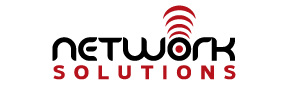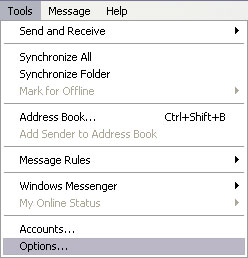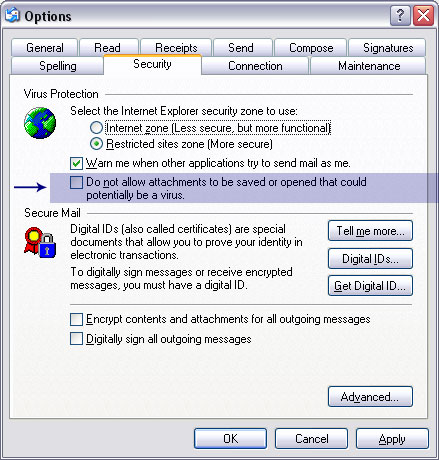Frequently Asked Questions
Do you give out any of my user information?
At Network Solutions, Inc., customer account security is very important to us. Your personal information is not available on any external machine. If someone contacts us requesting a customer’s email address, we do not give out that information. If we receive an email request concerning one of our customer’s email address, we will forward the request to the customer, but we will not release personal information. We do not sell or give away customer information.