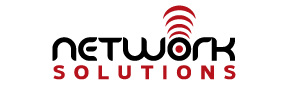The desktop sync client for NetSol Cloud has been updated. If you already had the latest client, you probably already know this as the client would have alerted you to the available update. The update mechanism in this new version is improved and will do future updates automatically (depending on OS version). See below for more details and for information on other changes:
- [Feature] Provide information about the current connection’s encryption and SSL certificate chain in the account dialog
- Handle Windows LNK files correctly (these are shortcut icons)
- Detect remove and renames in read only shared and restore removed files there
- Preserve permissions of local files
- Apply network limit changes to active sync run
- Several bugfixes
For the autoupdater in the new version, see below for descriptions of the feature as pertaining to your operating system:
Windows
ownCloud client will check for updates and download the update if one is available. You can view the status under Settings -> General -> Updates. If an update is available and has been successfully downloaded, ownCloud Client will start a silent update prior to its next launch and then start itself. If the silent update fails, the client offers a manual download.
The user needs to be able to attain administrative privileges to successfully perform the update.
Mac OS X
If a new update is available, ownCloud client will ask the user to update to the latest version using a pop-up dialog. This is the default for Mac OS X applications which use the Sparkle framework.
Linux
Since distributions provide their own update tool, ownCloud Client on Linux will not perform any updates on its own. It will, however, check for the latest version and passively notify the user (Settings -> General -> Updates) if an update is available.
Preventing Auto Updates
In controlled environment such as companies or universities, the auto-update mechanism might not be desired as it interferes with controlled deployment tools and policies. In this case, it is possible to disable the auto-updater entirely:
Windows
There are two alternative approaches:
- In HKEY_LOCAL_MACHINE\Software\ownCloud\ownCloud, add a key skipUpdateCheck (of type DWORD) with the value 1 to the machine. This key can be manually overrideen by the same value in HKEY_CURRENT_USER.
- In HKEY_LOCAL_MACHINE\Software\Policies\ownCloud\ownCloud, add a key skipUpdateCheck (of type DWORD) with the value 1 to the machine. Setting the value here cannot be overridden by the user and is the preferred way to control the updater behavior via Group Policies.
Mac OS X
You can disable the update check via a system-wide .plist file located at /Library/Preferences/com.owncloud.desktopclient.plist. Add a new root level item of type bool and the name skipUpdateCheck and set it to true. You can also just copy the file owncloud.app/Contents/Resources/deny_autoupdate_com.owncloud.desktopclient.plist` to /Library/Preferences/com.owncloud.desktopclient.plist.
Linux
Since there is no updating functionality, there is no need to remove the check. If you want to disable the check nontheless, open a file called /etc/ownCloud/ownCloud.conf and add the following content:
[General]
skipUpdateCheck=true