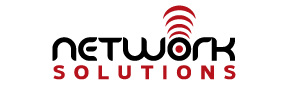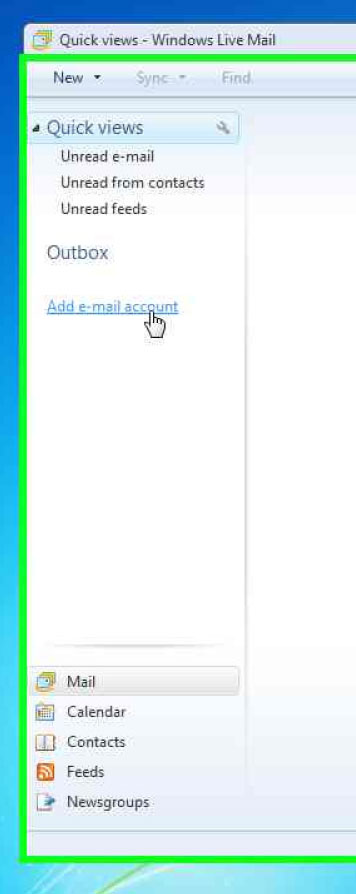These are the instructions for setting up your Network Solutions, Inc. hosted email if you have Windows Live Mail for your email client.
1) Open Windows Live Mail by clicking on the icon.
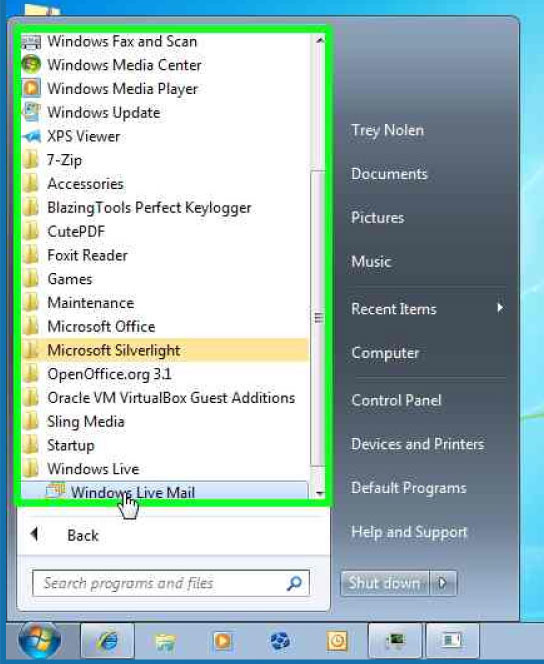
2) On the left side of the screen, click “Add e-mail account”.
3) Fill in the blanks as shown in the pictures below, substituting your name and email address in the appropriate places.
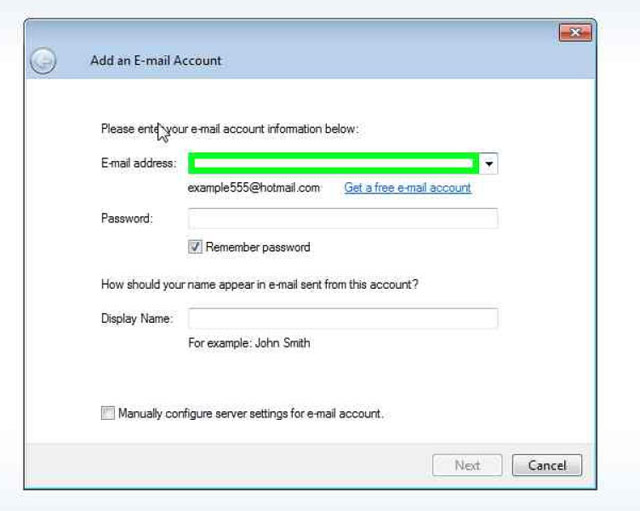
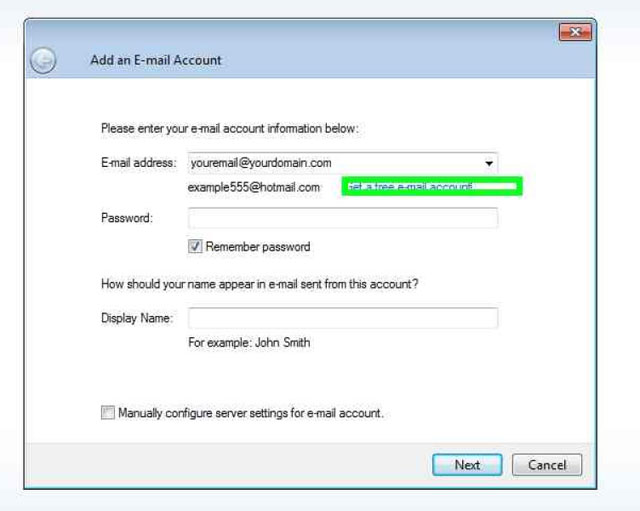
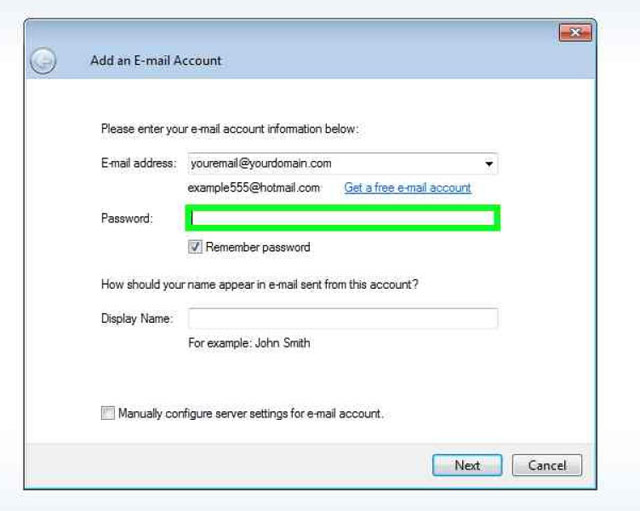
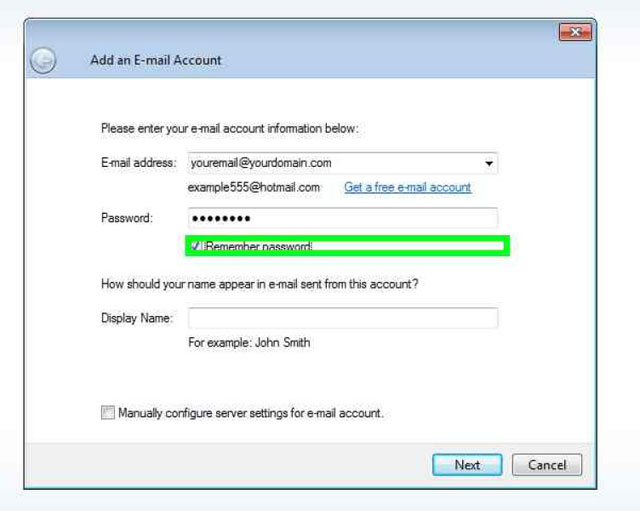
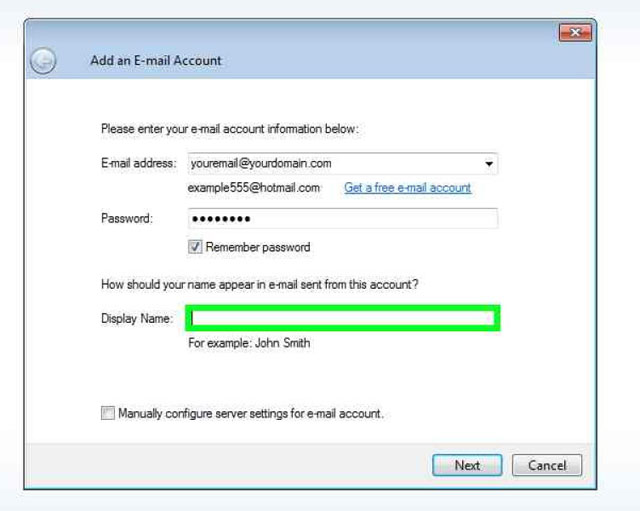
4) Place a check mark next to “Manually configure server…”

5) Hit Next.
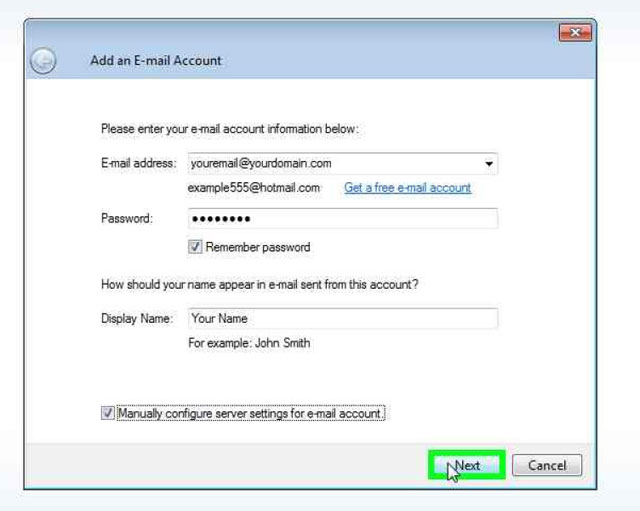
6) Fill in the blanks as shown below, substituting your mail server and email address where appropriate. In the example, “yourdomain.com” will be substuted for the last part of your email address. For example, if your email address is support@internetpro.net, your mail servers would be mail.internetpro.net.
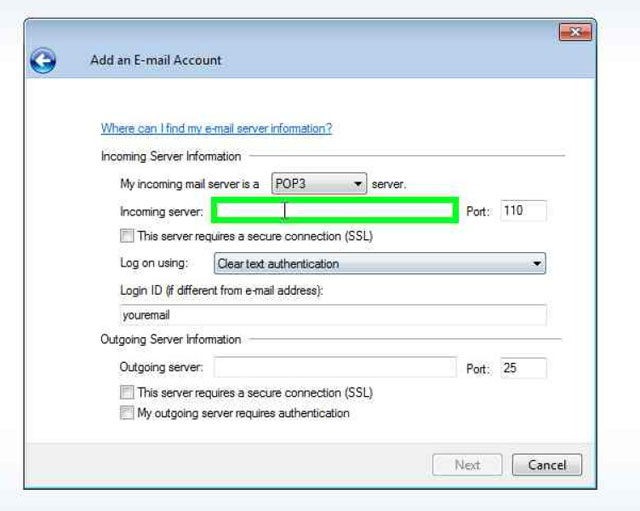
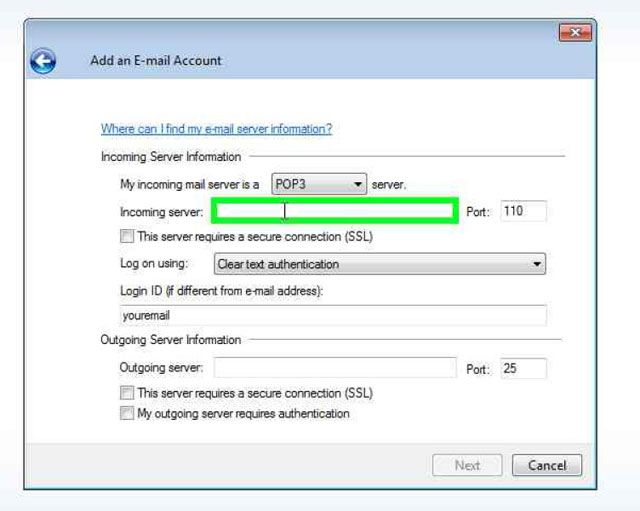
7) Make sure you change the login ID to match your entire email address. For example, using the above email address, if this blank reads “support”, you would make it “support@internetpro.net” (without quotes).
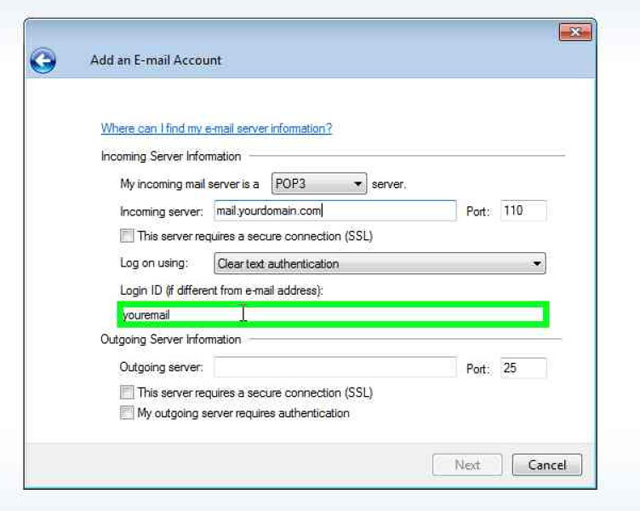
8 ) Outgoing server will be the same as incoming.
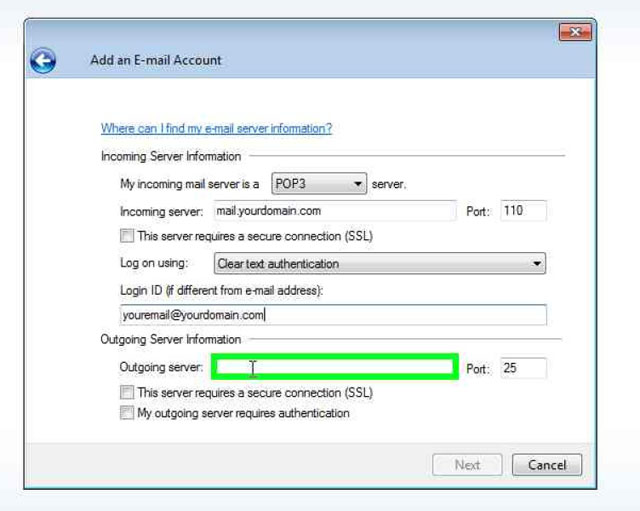
9) Place a check by “My outgoing server requires authentication”.

10) Change the 25 in the blank next to Port: to 587.
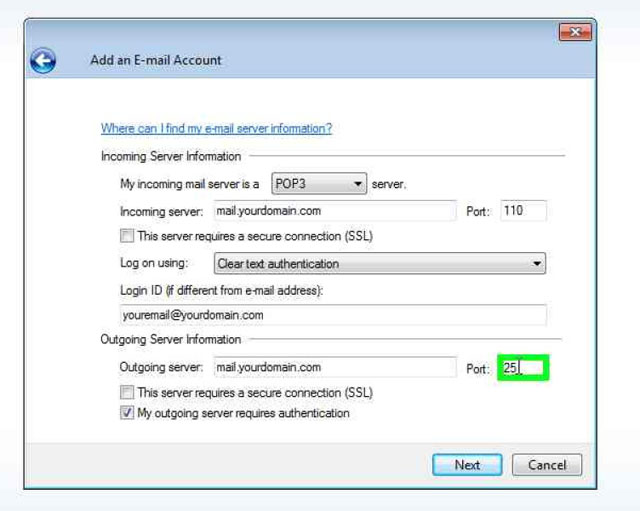
11) Hit Next.
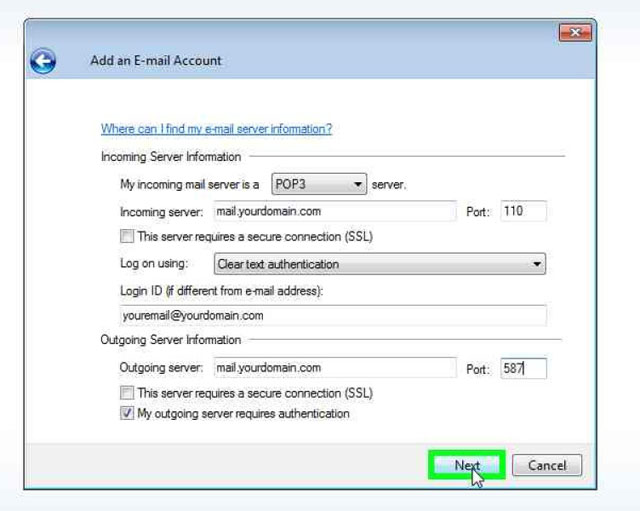
12) Hit Finish.
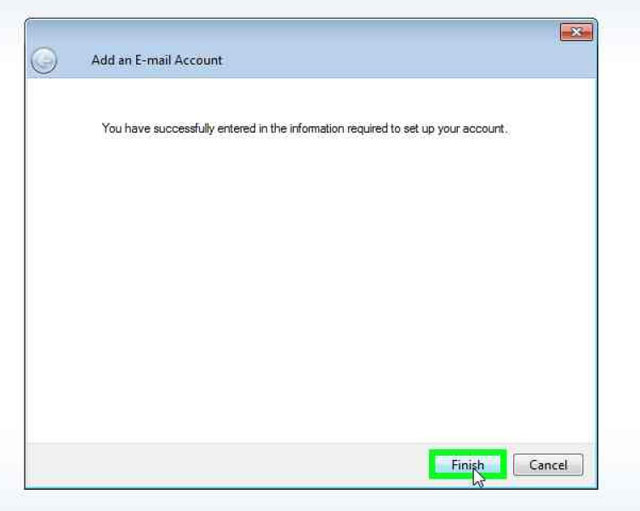
You’re done! If you have any questions, please don’t hesitate to contact us at 877-886-6868 or 256-547-6817.