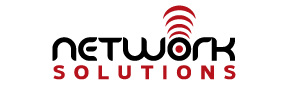For users taking advantage of our cloud storage offering (Netsol Cloud), we have prepared some documentation on the basic usage.
Web Access
Go to https://cloud.internetpro.net/netsol and enter your username/password. You will have full access to all of the features of the Netsol Cloud.
Desktop Access
Desktop access does depend on the operating system you are running. As most people are running some flavor of Windows or Mac, we will document those here. If you have some other OS, please contact our support at 256-547-6817 or support@internetpro.net for instructions.
Windows XP – simply click My Network Places and then choose “Add a network place” from the menu in the margin. A wizard will appear. Hit Next, and then choose “Choose another network location” and hit Next. For the internet or network address put https://cloud.internetpro.net/netsol/remote.php/webdav/ and hit Next. You will be prompted for a username and password. Enter the one assigned to you by us for your service. Type in a name for the network place (We recommend Netsol Cloud). Hit Next and Finish.
Windows 7 – Just go to Computer, Map Network Drive (at the top). Then, in the Folder field type and make sure to check Connect using different credentials. Please note that Windows 7 has some known issues with WebDAV. See our page on Issues with Windows 7 for resolutions if you are having trouble.https://cloud.internetpro.net/netsol/remote.php/webdav/
Mac OSX – In Finder, click Go and then Connect to Server. In the Server Address blank, type https://cloud.internetpro.net/netsol/remote.php/webdav/
In all cases, the web storage will act like any other drive on your machine. You can drag and drop files, open files, or perform any other operation that you would normally do. The changes will immediately be reflected on the cloud. Keep in mind that the data is going across the internet, so file access may not be as quick as your local storage. The speed will be dependent on your connection to the internet.