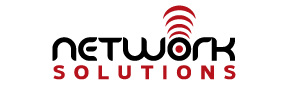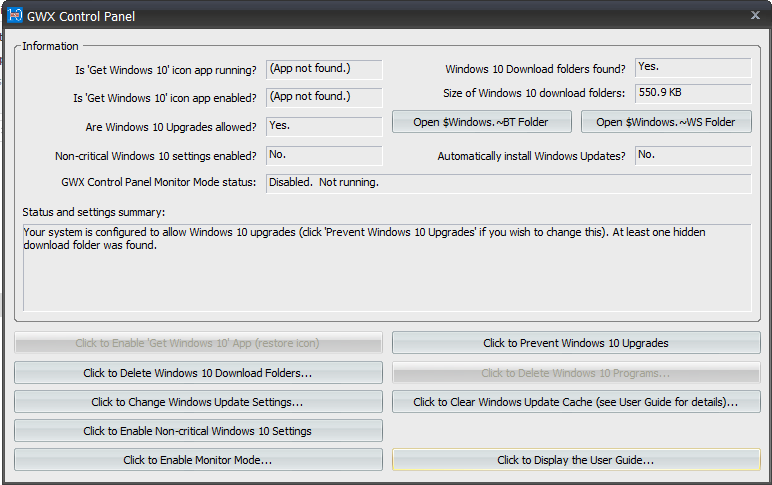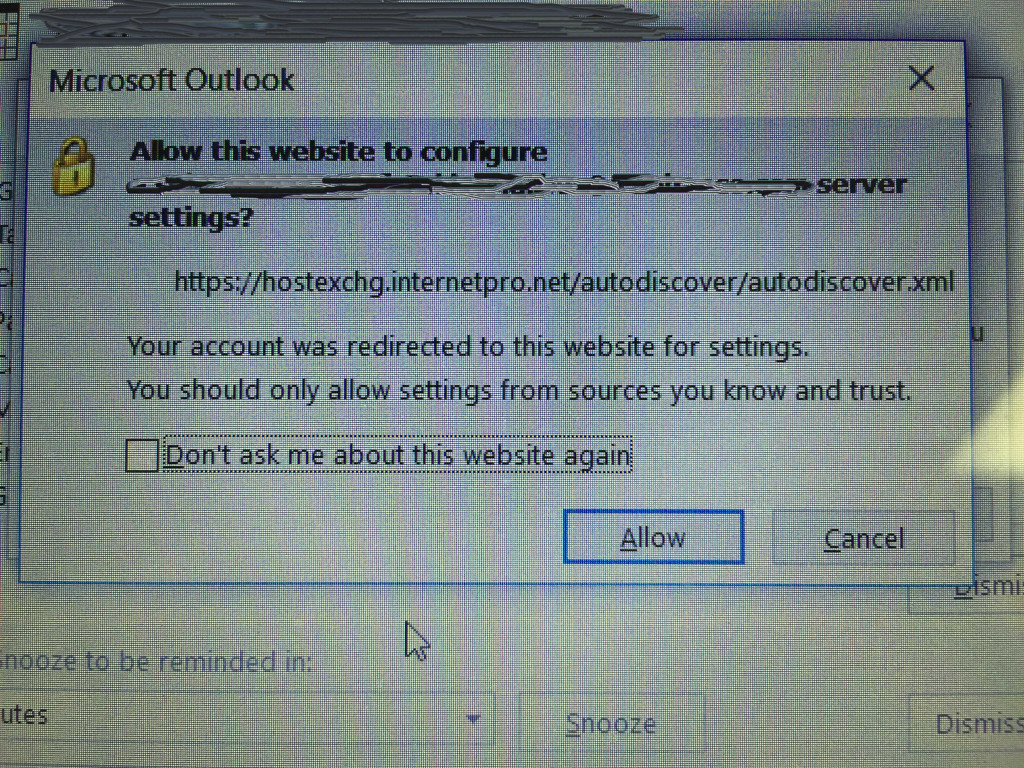This category contains information about events that may affect your service such as maintenance or outages. It also contains announcements on new products releases and enhancements.
CableOne Issues
August 3, 2016 – Last night CableOne covering the Calhoun County area did an update. This update changed the routing of their IP addresses. It seems that every customer with a static IP address has lost service and will have to obtain a new IP from CableOne and program their router with the new information. Unfortunately, CableOne send out no updates about this happening. Of course, we are also experiencing an unrelated phone issue which is making it difficult for our customers to reach us regarding this problem. We are trying to reach out to customers who we know have static IPs.